System Computer Configuration
System Requirements
IonOS has been created using the very latest programming tools and is able to harness the power of the latest PC architectures.
Since the isoprime precisION IRMS control is all performed through a USB connection to the PC, there is no requirement for a specialized PC.
PCs can therefore be purchased locally rather than from Elementar. However, PC’s are available directly from Elementar by request.
PC Specification
- Microsoft Windows 7, 8 or 10.
- At least 3 USB ports.
- 2GHz x64 quad-core processor or better (x86 is supported).
- Ethernet network connection (GC configurations only).
- At least 4GB RAM.
- At least 60GB available hard disk space (for data storage).
- High speed internet access is highly recommended for straightforward software activation, automatic software updates and remote support (Internet).
Additional Recommendations
- It is recommended that the instrument PC should be dedicated to the operation of the instrumentation and not used for any other purpose (particularly during acquisitions).
- No specific PC manufacturer is required but a reputable manufacturer is highly recommended for reliability and support.
- The operating system can be setup in any language. It does not have to be English (although, English is beneficial during remote support).
- Must have Microsoft .NET Framework 4.8 installed
- There is no requirement for any specific configuration of the Windows operating system
- Multi-core processors will improve IonOS batch data processing speeds.
- Administrator access is not required to perform normal operations.
- A monitor with at least 1366 * 768 resolution is recommended.
- Excel reports can be generated without Microsoft Office installed, but Excel (or another spreadsheet software package) is required to view these outputs.
-
It is recommended that you have sufficient security software installed (Anti-Virus, Firewall, etc.) (Anti-Virus)
-
It is recommended that you enable Windows Update to ensure that the operating system is up-to-date with the latest bug fixes and security updates (IonOS will display a warning if a PC restart is required due to pending windows updates) (Windows Updates)
-
The firewall may need to be configured to communicate with a GC or with an EA (where the EA software is installed on a different PC).
- Windows XP is not supported.
Windows Updates
Windows updates should be set to download automatically, but the installation should be manually controlled. This allows the user to install important updates at a convenient time when the system is idle and thus not interrupt sample analysis. Some updates require a full system restart, so it is recommended to close IonOS before the control PC is rebooted. IonOS will display a message when a “Pending Windows Restart” is required, due to some windows updates that have been applied in the background.
Internet
A permanent high-speed internet connection is highly recommended. This will allow for;
- IonOS software updates to be downloaded (manually installed afterward)
- Windows updates to be downloaded (manually installed afterward)
- Efficient remote technical support.
If a permanent connection is unavailable, then 4G connections via cellular mobile phones can also be temporarily used when required. This method carries a high cost compared to standard wired-connections. A permanent connection guarantees that the latest updates, improvements and bug fixes are made available to the user as quickly as possible once released by Elementar.
Anti-Virus
Some Anti-Virus software can interfere with the normal operation of IonOS. In this case, IonOS and any other instrumentation software should be added to the exclusions list of the anti-virus software. The location of IonOS, and associated files, should be set as “trusted” manually. Consult you Anti-Virus software documentation for further information.
USB
IonOS' installers, drivers, system configuration files, factory data and documentation are all supplied on a USB memory stick, so a USB port should be available to transfer this data to the PC. Multiple USB ports are required to communicate with the isoprime precisION IRMS and inlets.
Drivers
The installation of drivers, or the upgrade of existing drivers, should be a simple and automatic process. The drivers are available directly from windows update (internet connection required), but are also contained on the provided USB memory stick. All drivers are digitally signed. Windows 8 and Windows 10 work seamlessly with the drivers when downloaded automatically from Windows Update or installed manually from the USB memory stick.
Automatic Installation (Windows Update)
Driver installation should be a very simple process, as all drivers for Elementar instrumentation is available for download automatically from Windows Update.
- Ensure that the PC is connected to the internet
- Plug all instrument USB cables in to the PC directly (including centrION)
Wait for windows to install the drivers. The drivers should automatically be downloaded and installed from Windows Update
Manual Installation (USB Memory Stick)
- Open up device manager (Control Panel -> System -> Device Manager)
- Find any “USB Serial Port” within the “Other Devices” category, which have warning icons (assuming that all other connected hardware has been installed correctly)
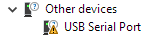
Figure 5-1: Windows Device Manager - USB Serial Port not installed
- Right click on the “USB Serial Port” and click “Update Driver Software”
- Click “Browse my computer for driver software” and browse to “USB memory stick -> Drivers” (ensure that the “Include sub folders” option is selected).
- Click Next
- The driver should then be found and installed
- Click Close
- Repeat steps 2-6 for each “USB Serial Port” within the “Other Devices” category
Note: installing of a device may expose further “Other devices”, which will also need the drivers manually installing
Verifying Installation
After the drivers have been successfully applied the USB should then appear under the “Ports (COM & LPT)” tab. E.g.
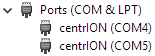
Figure 5-2: Windows Device Manager - USB Serial Ports installed successfully